How to use m3u Playlist
Most commonly, IPTV providers offer m3u files to make it convenient for users to watch TV channels on different devices. Although users need an IPTV service to be able to watch their favorite channels, you can also use different m3u URLs to watch TV channels on your preferred device.
Using an m3u file is simple, all you need to do is:
- Download an m3u file on your device from the above links
- Add or copy/paste the file to the m3u-supported media player (VLC or iTunes)
- Select your desired channel and Play.
Warning: using m3u playlist gives you access to various premium IPTV channels for free. When you’re using m3u files to watch paid IPTV channels, your ISP can see all your activities and he can either restrict your access or get you into legal trouble. To avoid this, you can use a VPN to secure all your internet activities. A VPN encrypts your internet traffic with high-level encryption so no one, even your ISP can see what you are doing.
How to use m3u Playlist on different devices
M3u files can be used on devices which have a media player that supports the m3u format. Players like iTunes and VLC player supports m3u format. This means you can watch IPTV channels with m3u files on Mac and Windows.
To use an m3u playlist on Windows, here is what you need to do:
- First of all, you need to download a media player. We recommend VLC player because it supports various audio and video formats including m3u file format.
- Now you need to download the playlist file and open it with any text editor.
- Choose any playlist URL and copy it.
- Open the VLC player and click the media button and then select “Open Network Stream”.
- A new window will pop up. Choose Network and paste the URL into the empty box field.
- Now simply click on “Play” to play the files.
- Click “Open Network Stream” under the media button, and then a new window will pop up.
- Select “Network” and paste the M3U URL into the box.
- Finally, click “play” to play M3U files.
Another easier way:
- Open the VLC player and go to View button
- Select Playlists
- A new window will pop up. Drag and drop the m3u file into this window.
- Double click the playlist file and then immediately click the stop button or the file will play automatically without letting you select any channel.
- Now you will get the full list of all the IPTV channels available through the m3u file.
- Select your favorite channel and enjoy.
iTunes also supports m3u format, so you can simply import your playlist directly to iTunes and watch your favorite IPTV channels right away.
To use m3u playlist on Mac, here is what you need to do:
- Launch iTunes, navigate to “File” and choose “Open Stream”.
- Copy and paste the downloaded M3U URL/file into the pop window.
- Go to the library, Select Internet and play your favorite channels instantly.
Note: To play IPTV channels through m3u files, you need a fast internet connection. If you don’t have one, you will face buffering issues or lost in connection.
Conclusion – m3u Playlist
M3u playlist is a great way to watch your favorite TV channels on different devices apart from your TV screens. By downloading m3u file from our links above, you can watch all popular channels from around the world on your devices instantly. However, trouble can be just around the corner when streaming free playlists, so you must use a VPN to make sure that you’re protected online and your ISP is not able to see what you’re doing. Once you’ve a VPN running, you can use top playlists to watch thousands of IPTV channels for free without any trouble.

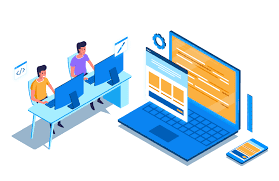

Comments
Post a Comment