A Ubisoft Service is Currently Unavailable Please Try Again Later – Fix
A Ubisoft Service is Currently Unavailable is an Ubisoft software error that happens in the Ubisoft Connect application when you are trying to login with your user account or when you are trying to launch an Ubisoft game. These errors occur when you are trying to launch an Ubisoft game on Xbox consoles, Nintendo Switch or PlayStation devices like PS4 or PS5.
This “A Ubisoft Service is Currently Unavailable Please Try Again Later error” occurs when there is a problem with internet connectivity or the Ubisoft service server is having a problem and is down. Let’s learn how to troubleshoot this issue and fix it with our Step-by-step tutorial.
What is the Ubisoft services not available Nintendo Switch Error?
This error occurs when you are trying to play an Ubisoft game using Nintendo Switch. This error is because of issues related to your internet connection on your Switch device or Ubisoft service connectivity issue.
Follow the below methods one by one to fix the Ubisoft Service Unavailable issue on your device.
1. Check Ubisoft Online Service Status
You can check for any downtime of Ubisoft connect on the Ubisoft Support page or social media pages for any downtime notice of their online servers. Or you can checkout their Forum.
If there were no problems, check whether you have any other issues.
2. Fix System Files that might be Damaged
For Windows OS, follow the below steps.
- Open the Command Prompt as administrator on your windows computer.
- Type the following command and press the Enter Key. Command = “sfc /scannow”
- Now your disk will be fully scanned for any corrupt files and it will be fixed.
For macOS, use the Disk Utility tool to scan and fix any issues with your hard disk file system.
3. Check your internet Connection
Check whether your internet works properly by using an internet speed test from google or speedtest.net. Check whether the ping is less than 50ms or 100ms. If the ping is higher than 100ms, then there might be a loss in your internet network.
4. Check usage of IPv6 address
Sometimes if you are using IPv6 version, the Ubisoft service won’t be available. So check whether your iPv6 is configured correctly or switch to IPV4 version for your device. You can do this with the settings of your router and also on your gaming device.
- On windows 10 computer open the Networking settings page by going to Settings > Network & Internet > Click on the Ethernet network or Wifi network you are connected to.
- Click on the Edit button next to the IP assignment and turn off the IPV6 option.
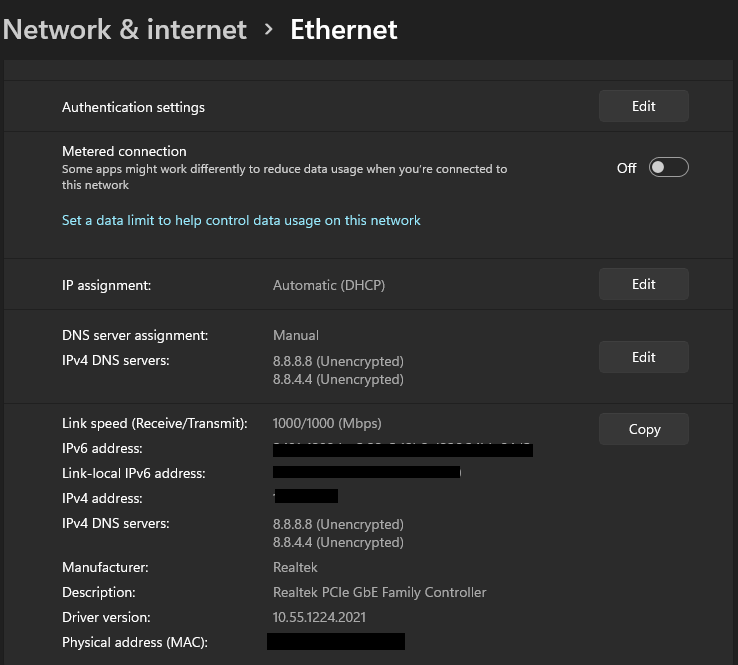
5. Check Time and Date of your Computer
If the time and data is not setup correctly on your system, then it might lead to this Ubisoft error. To check and fix it, follow the below steps.
- On Windows computer, open the Settings application and go to Time and Language option and choose the Date & time page.
- Now click on the toggle to turn on the “Set time automatically” option.
- Now choose the dropdown option to choose your time zone.
- To change the date, click on the Change button, the Change Date and Time option.
- Now setup the date and time as per your location.
- That’s it, you have changed the time and date to fix the Ubisoft service issue.
6. Setup and Use Static IP and DNS
Sometimes in order to fix this issue, you might want to use a static IP on your computer for your internet connection. If the shared IP provided by the internet provider is blacklisted you might face this Ubisoft service issue.
7. Fix Hosts file issues
If you have edited your hosts file on your computer or some app added some rules on your hosts file, then you have to reset it to default in order to fix the issue.
To do that, follow the below steps.
- Open hosts file by pressing Ctrl + R to open the Run command box.
- Then type in the host file location
- Now press Enter and you will see the hosts file.
- Now right click on it and choose to edit.
- It will ask for the administrator’s permission. Allow it.
- Now delete everything in the host’s file and make it empty.
- Restart your computer and run a Ubisoft game and check whether Ubisoft service is currently unavailable error is fixed.

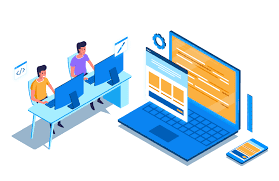

Comments
Post a Comment